Tech we Love - Automatic organization with ScanSnap and Hazel
Aaron and I finally purchased a Fujitsu ScanSnap and we love it. It wirelessly scans receipts, documents and photos within seconds and is small enough to easily store in a drawer. Since buying it, our stack of “need to scan” documents has dwindled down to nothing and completely cleared our counters. The scanner offers a bunch of options for where to save your document, but our favorite is the “Scan to Dropbox” feature. Although ScanSnap has it’s own software to organize your files, we rely on Hazel for automated file organization.
Meet Hazel. Hazel is automated organization for your mac. It watches whatever folder you specify and automatically sorts your files according to a set of triggers and rules you create. It’s easy to set up, extremely flexible and works effortlessly. To illustrate just how amazing it is, here is a preview of our Scan Snap / Hazel workflow.
-
Scan your document with your ScanSnap.

-
Open the Hazel preference panel. Add the folder that you want Hazel to “watch”. This means that Hazel will scan any file inside the “watched” folder and any file that meets your specified criteria will trigger the rules you assigned. Our ScanSnap documents are all saved to the same Dropbox folder so that once a new document is added Hazel will detect it and trigger the rules we set.
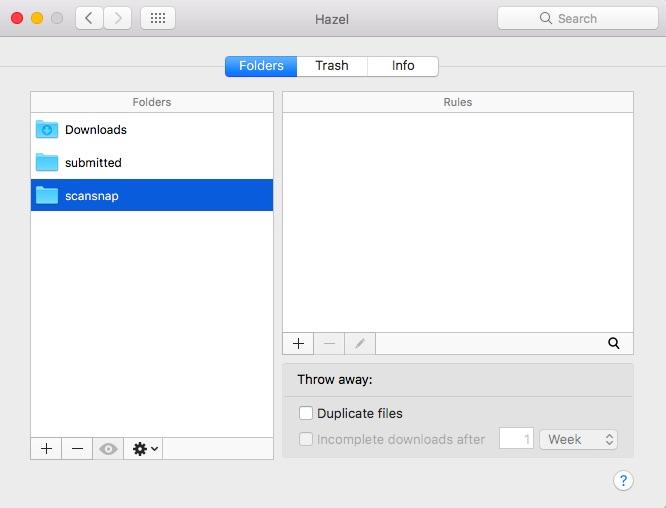
-
Add a rule - define the file. I want to add a rule that searches for any file with the word “receipt” in it, renames it to include the date (i.e. 2016-10-31-receipt.pdf) and moves the file to my receipts folder. Every rule is made up of two parts - defining the file and action. To define our file we want any file with the word “receipt” in it. So we select “Name” “is” “receipt”. Rules can be defined broadly or narrowly based on a range of parameters. We have similar rules for various file types.
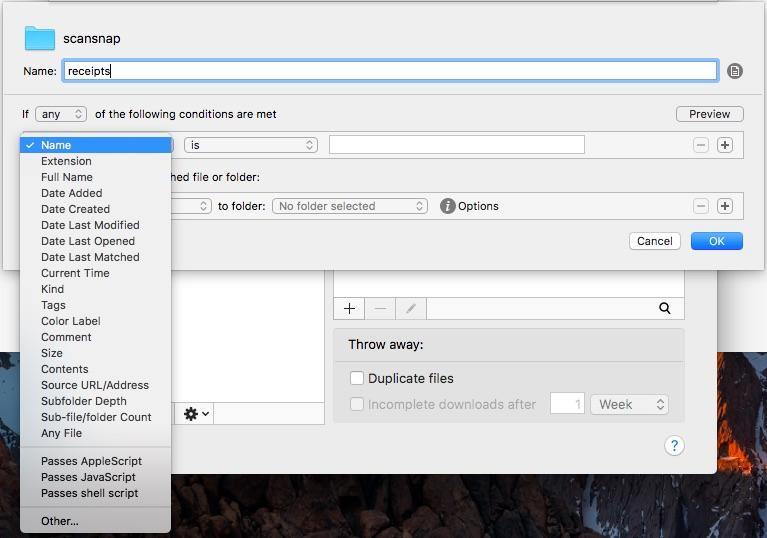
-
Add a rule - define the action. The second part of the rule defines the action. Here we want to the file to be renamed to include the date and moved to my receipts folder. Actions can be as simple as renaming a file or as complicated as triggering a shell script.
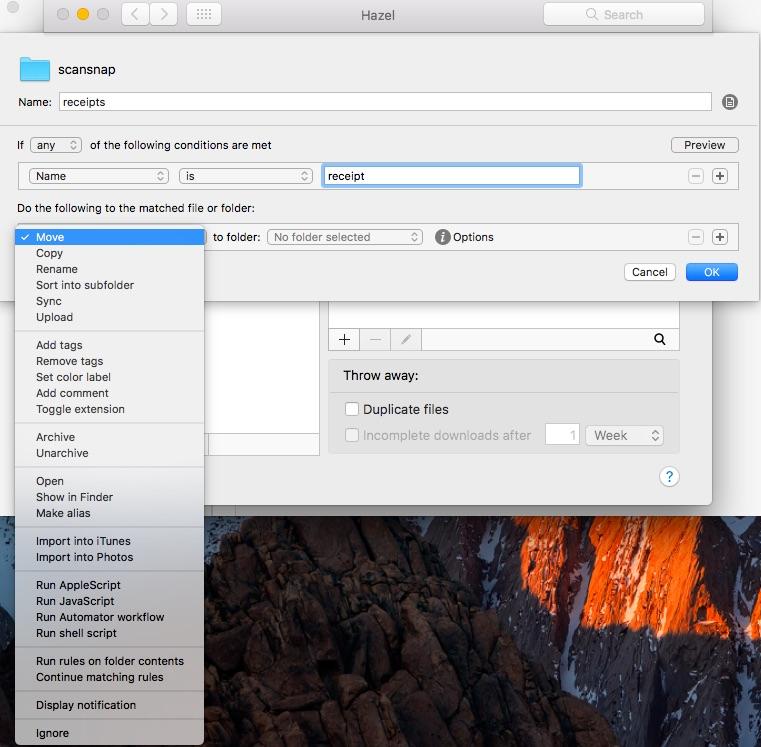
-
Customizing your rules. Hazel offers a lot of user flexibility, including how you want your files to be named, where you want them to go and how you want to detect them. It’s simple to set up, but the best part is that once it is set up you never have to think about it again. It just works!
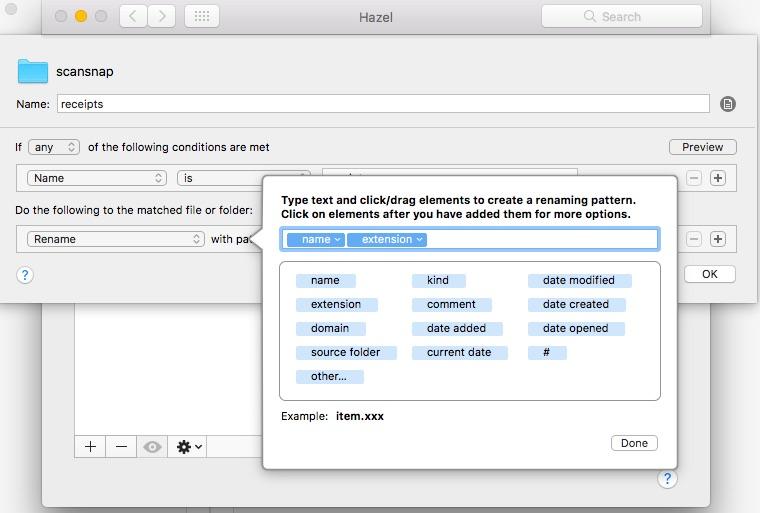
Shop the item here:
What are some of your favorite organization tips?
